Luminance Blur Filter
Pro Feature
Pro features are only available with a Professional licence. Starter licences can evaluate most Professional features via the Try Pro button at the top of the Viewport. To upgrade, visit cavalry.scenegroup.co.
Intro
Blur one Layer based on the luminance values of another. For example, a Gradient Shader from one Shape can be used to drive the blur amount of another.
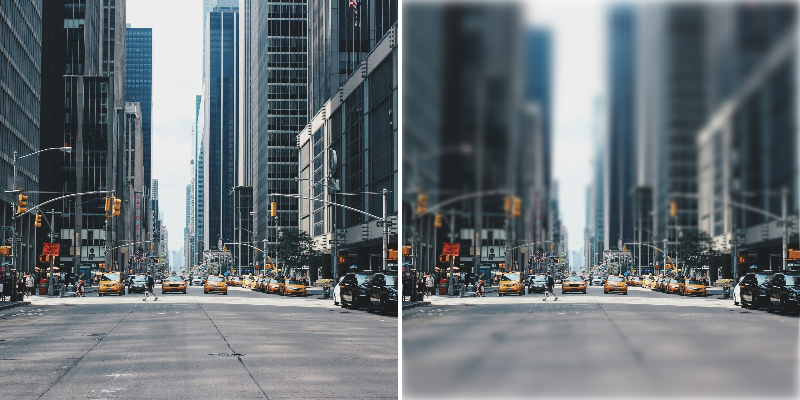
UI
Input Shape - Connect a Shape to sample the luminance from.
Maximum Blur - Set the amount of blur where luminance is 1 (white).
Minimum Blur - Set the amount of blur where luminance is 0 (black).
Invert Luminance - Invert the luminance of the Input Shape.
View Mode - Select the view rendered to the Viewport:
- Final Result - Show the resulting blur.
- Luminance - Preview the luminance values.
Example
- Create a Rectangle (Rectangle 1).
- Set its Size to
300,200. - In the Attribute Editor, click the
+button on Rectangle 1's Filters attribute and choose Luminance Blur. - Create a second Rectangle (Rectangle 2).
- Set its Size to
500,500. - Load Rectangle 2's Fill tab, click and choose Gradient Shader from the list.
- Hide Rectangle 2.
- Connect rectangle2.id→luminanceBlur.inputShape.
- Increase the Luminance Blur's Maximum Blur.
Try rotating Rectangle 2 or select the Gradient Shader and then use its layer tool to adjust the gradient in the Viewport.
See other blur Filters:
Background Blur Filter→ Bilateral Blur Filter→ Fast Blur Filter→ Box Blur Filter→ Directional Blur Filter→ Gaussian Blur Filter→ Zoom Blur Filter→