Isolines Shape
Intro
Convert images or Shape Layers into Contours.
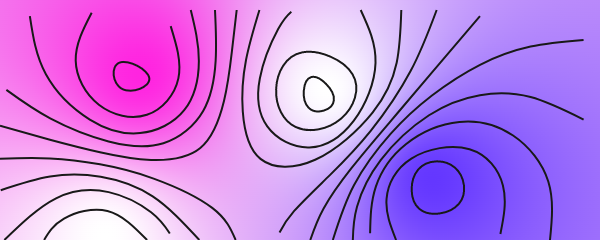
UI
Mode - Determine whether the Contours are generated from an Image Asset or Shape Layer:
- Image - Use an Image Asset as the source for the Contours.
- Shape Layer - Use a Shape (and Shader) as the source for the Contours.
Input Shape - When Mode is set to Shape Layer, connect a Shape.
Input Shape - When Mode is set to Image, connect an image asset. This can be directly from the Assets Window, via an Asset Array or an Asset from Smart Folder Utility.
Image mode is more performant than Shape Layer mode, particularly if Filters are used. If performance is an issue, consider rendering the Input Shape to an image sequence and using that with Image mode.
Looping - When Mode is set to Image and Looping is checked, any video or image sequences assets will loop.
Levels - Set the number of Contour levels to create (evenly distributed from black to white).
Grid Size - Set the size of the sampling grid size. Smaller values will result in more accurate/detailed results but may affect performance.
Clean Up Path - Removes points that are very close together from the output path.
Output Béziers - When checked, the output Contours are resampled as bézier curves.
Filter Path Size - Remove paths which are smaller than the Path Size. A path's 'size' is calculated as the longest dimension (width/height) of its bounding box.
Path Size - When Filter Path Size is checked, any paths with a 'size' smaller than this value will be removed.