Dependency Graph
Intro
The Dependency Graph is a window providing an interactive schematic view or map of the connections within a Composition.
Starter users can use the Dependency Graph to preview Scenes but interaction is only available to users with a Professional licence. To upgrade, visit cavalry.scenegroup.co.
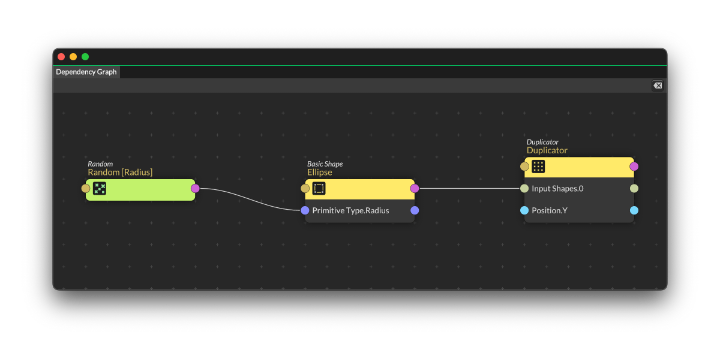
Anatomy of a Layer
When viewed in the Dependency Graph a Layer is represented as a block containing a list of attributes. The input and output connection for each attribute is represented by a 'port' with the input on the left and the output on the right.
Nodes are colour coded based on type (int, string, double etc).
Header row
The header row contains the Layer's icon and inherits its color from the Layer's Label Color.
Clicking the output port will create a connection from the Id (output) connection.
When dropping a connection onto the input port on this row a menu will appear with a list of available Attributes that can be connected to.
UI
Header
Grid Snapping - When enabled, Layers will snap to the grid when being repositioned.
Show Grid - Show/hide the background grid.
Mini-Map - Show/hide a Mini-Map of the window which can be used to navigate the graph.
Wire Style - Set the style of the connecting wires between Layer ports:
- Bézier - Draw bézier curves between ports.
- Straight - Draw straight lines between ports.
- Orthogonal - Draw elbow joints between ports.
Search - Search for Layers within the graph. If a Layer is found, the view will update to frame it.
Bookmarks - Save the current view of the graph. Options:
- Save Bookmark... - Save the current view position as a bookmark. Once a bookmark is saved, it will appear in the list and can be used to reset the view to the bookmark.
- Manage Bookmarks... - Open a popover with a list of saved bookmarks which can be renamed or deleted.
Clear Selected - Click to clear all selected Layers from the Layout.
Clear all - Click to clear all Layers from the layout.
Creating Layers
To create a Layer in the Dependency Graph:
- Position the cursor.
- Hit the Tab key.
- Scroll or search for a Layer in the popover window.
- Double click a Layer to create it.
The Layer will appear close to the position of the cursor.
Loading Layers
Simply drag and drop a Layer from the Scene Tree to the Dependency Graph to map its connections. The Layer dragged is considered the 'root' Layer and any upstream Layers will also be added.
When adding a Layer to the Dependency Graph it, along with related Layers, is positioned and organised within a grid layout.
Double click a Layer or single click with Live Mode enabled to load its UI into the Attribute Editor.
To delete a Layer, select it and hit the Delete key. Note that this actually deletes the Layer from the Scene. Use the Clear Selected button at the top right of the UI to remove a Layer from the Layout.
Connections
Create a connection
To create a connection in the Dependency Graph either:
- Click an output port from one Layer and then click on the input port of another.
- Click and drag on the output port from one Layer and then release the mouse on the input port of another.
If a Layer's Attribute is not already exposed then right clicking the output Id port will open a list of available Attributes.
Note that when clicking the Id row of the input, a list of Attributes for that Layer will appear – select an Attribute from the list to make a connection to.
Overwrite an existing connection
If a connection already exists on an attribute, attempting to make a different connection to the same attribute will replace the existing connection.
Delete a connection
To delete a connection either:
- Select it and then hit the Delete key or;
- Right click and choose Disconnect.
Attribute Expressions
Right click a connection to add an Attribute Expression or edit an existing one. A π symbol will appear along the connection if an Attribute Expression exists.
Layout
Click and drag a Layer to reposition it within the layout.
Scroll to zoom in/out of the view.
Hit F to fit the current graph to the Window.
The layout is saved with the Scene.
Backdrop
Create a container to visually group and move several Layers together.
Create a Backdrop
To create a Backdrop:
- Select a Layer(s).
- Right click and choose
Create Backdrop from Selection.
Edit a Backdrop
- Rename - To rename a Backdrop and add an optional description either:
- Double click inside the Backdrop.
- Right click a Backdrop and choose
Edit Backdrop...
- Resize - Drag the edges or corners of a Backdrop to resize it.
- Color - Right click a Backdrop and choose
Set Colorto select a color from the Label Palette.
Delete a Backdrop
To delete a Backdrop:
- Right click a Backdrop and choose
Delete Backdrop.
The following connections are not currently represented in the Dependency Graph:
- Connections to Self - e.g. position.x→position.y.
- Connections from the Composition Settings - e.g. composition.time→noiseBehaviour.time.
- Connections from the Render Manager - e.g. renderManager.dynamicIndex→colorArray.index
- Connections from the Scene Palette.